If your computer seems to be making more buzzing, whirring, and clicking sounds than you’re used to, the culprit may be your hard drive. But are these sounds normal? Or are they the sound of impending doom, a hard drive that’s about to malfunction and could potentially erase years of your precious files?
I recently noticed that my computer seemed to be making more noise than I was used to, so I decided to research how to quiet a noisy hard drive to see if I could come up with a solution. As I discovered, the noise coming from your hard drive could be a sign of several different things, not all of them bad.
In this article, we’re going to discuss the noises your hard drive could be making and what those noises mean. We will also look into some solutions to quiet a noisy hard drive, and hopefully, we’ll solve the issue without needing to consider a replacement.

Are Hard Drives Supposed to Make Noise?
You may have noticed a series of noises whenever you boot up your computer. You may hear whirring, whining, buzzing, small clicks, or other sounds as your hard disk starts to spool up. Luckily, these noises are completely normal and they’re no cause for alarm.
So, why does your hard drive make so much noise? Well, data on a hard disc drive is stored in blocks. Those blocks may or may not be stored together. When they’re stored apart from each other, the hard drive has to locate them from separate areas, which requires a lot of movement of the drive and needle.
All of that movement occurring inside of your hard drive can cause it to vibrate a bit, which is completely normal. But if the hard drive is making contact with your computer case, that vibration can be amplified and seem like it’s very loud. While it may not be your favorite sound to listen to, it’s not an indication of any problems.
HDD Sounds That Signal A Problem
Although your hard drive is supposed to make some noises and they aren’t cause for concern, there are other noises that you never want to hear from your HDD. If you do hear them, it is a sign that your hard drive could be headed for the dumpster and you’ll want to take some precautionary steps immediately to save your data before it’s lost forever.
Grinding
If you hear a grinding noise coming from your computer, the first thing to check is your fans. But if it’s not your fans and it seems to be coming from your hard drive instead, then you’ve got a real problem starting.
This sound could be from a head crash, or it might be from the read/write head rubbing on the hard drive platter. Either way, you need to back up your information and power down your computer before data loss occurs.
Clicking
Clicking is a sound that you’ll sometimes hear normally from your hard drive as it locates blocks of data or performs a hard park operation such as powering down. But if you hear repeated or constant clicks from your hard drive, it’s probably a sign of a bigger problem, such as the drive repeatedly attempting to restart. Power down your computer and figure out how to back up your drive before you lose it.
Beeping
Under normal conditions, you don’t want to hear your hard drive beeping. If that’s all your drive is doing though, it may have seized up and can no longer spin. If your computer isn’t recognizing your hard drive disc, then this is most likely the reason.
Scratching
Scratching is another sound that you never want to hear from your hard drive. If you do hear scratching, it likely means that the read/write head is dragging on the hard drive platter where all the data is stored. Naturally, this is a major problem that can permanently damage the platter and cause data loss.
Buzzing
If you hear buzzing from your computer, the first place to check is the fan. If the fan blades are hitting something as they spin, it could cause the buzzing sound. A vibrating hard drive that’s pressed against the computer case could also cause a very similar sound.
Checking Your Hard Drive’s Health
Now we’ve discussed the different sounds that your hard drive should and shouldn’t be making, let’s determine whether the drive is going bad or not. You can check on your hard drive’s health through your computer’s operating system.
The process is a little different on Mac and Windows, so we’ll go over each separately. We’ll also cover checking on an external hard drive in case yours is making some worrisome sounds.
Internal Hard Drives
Windows – Open up the command prompt window from the start bar.
Type WMIC into the command prompt window and hit enter.
Next, type diskdrive get status.
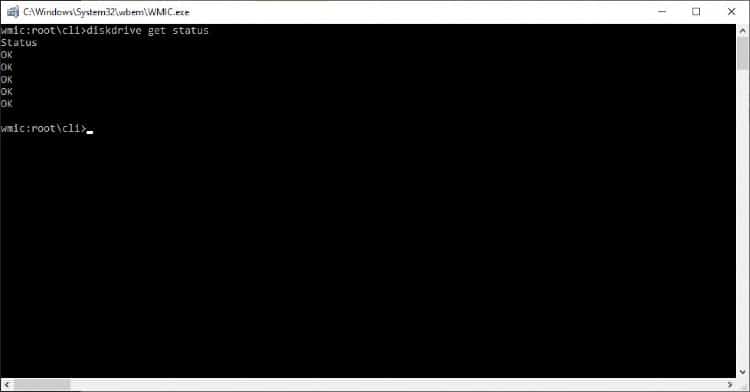
If the drive is healthy, the command will say OK. If there’s an issue getting information, then the HDD may be damaged. In such a case, you should back up the drive and prepare for replacement.
Mac – Launch Disk Utility from the Utilities folder in applications.
Select Mac Hard Drive from the left side menu and click “first aid.”
Click “Verify Disk” and let it run.
The window will tell you if the partition map is OK or if the disk needs to be repaired. You may be able to repair the disk from here, or the “repair disk” button may not be available. If “repair disk” is available, click it and let the computer attempt to repair the disc on its own.
External Hard Drives
External hard drives are a bit different from internal drives, though they function nearly the same. The way you’ll check on an external drive is a bit different too, so we’re going to briefly go through the necessary steps.
First, you’ll want to check that the drive is getting sufficient power. Do this by plugging the power cable from your external hard drive directly into a wall outlet. The drive should still spin and the light should turn on to indicate that the drive is getting power.
Next, you’ll want to check the USB cord you’re using to connect the hard drive, as well as the ports that you’re connecting to. Try plugging the drive into several different USB ports and see if the result is the same. Also, try using a different USB cable. Finally, try plugging the hard drive into a different computer to see if you get a different outcome.
If you tried multiple USB ports and cables but you’re still having the same problems, you can check to see if it shows up in Disk Management. Open the start menu and click on Disk Management.
A window should launch that shows all of your connected drives. If your external doesn’t show up, then there is a bigger problem occurring and you’ll need to contact the manufacturer of your external hard drive.

Ways to Quiet a Noisy Hard Drive
Hopefully, at this point, you’ve been able to troubleshoot your hard drive and determine if it’s bad or not. With luck, your drive is fine and you just need to make it a bit quieter. If that’s the case, then the following methods will help you to quiet that hard drive and get some more peace back in your office space.
Remember, before you do ANYTHING with your hard drive, back up all of your data. If you skip this vitally important step, you could end up losing all of your information with no way to retrieve it.
1. Use Rubber to Quiet Vibrations
If the noise your hard drive is making is from vibrations transferring through your computer case, there is a pretty simple and inexpensive fix you can perform to dampen those vibrations and minimize the noise they make. By cutting thin strips of rubber and using them between the hard drive and the computer case, you can limit any transference of vibration from the hard drive.
You can find that will easily stick to any surface you apply it to.
Just cut the strips to size, peel of the backing, stick the rubber on your computer case where the drive is touching, then replace your drive. The vibrations will be dampened and should no longer be a problem for you.
2. De-fragment and Optimize the Drive
As we discussed earlier, your hard drive stores data in blocks. Those blocks are sometimes stored separately from each other, which means the drive needs to locate all the separate blocks from various parts of the disc. This causes the platter to spin quickly and the read/write head to jump around looking for the blocks it needs.
By defragmenting your drive, you can bring those separate data blocks together and make it easier for your hard drive to find and gather them all. This will optimize the hard drive, reducing the amount of noise it makes and increasing its performance and speed.
So, how do you defragment a hard drive? Once again, the process is a bit different for Mac and Windows, so we’ll cover both.
Defragment a Hard Drive on Windows
To defragment a hard drive on windows, start by opening the search bar from the taskbar.
Type defrag into the search bar and hit enter.
Choose Defragment and Optimize Drives
Then, pick which drive you want to optimize and click the Optimize button. Windows will do the rest.
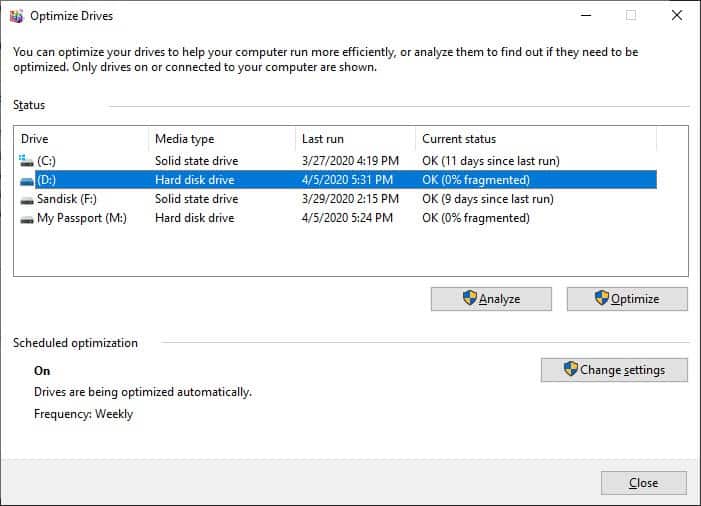
Defragment a Hard Drive on Mac
Macs don’t need to be defragmented as Windows computers do. The Mac OS doesn’t automatically defragment data as it stores it. However, you can still repair disk permissions from the Disk Utilities program, which can help to alleviate problems on the hard drive.
To repair your disk permissions, start by opening up the Utilities folder and clicking on Disk Utility.
Select the drive you wish to repair from the menu on the left.
On the toolbar at the top of the window, click on First Aid.
When the window pops up, click Run, then click Continue. A progress bar will pop up that indicates how much of the drive the computer has left to check.
When it’s finished, a window will pop up to alert you. The program will automatically make any necessary repairs as it runs. Once you click Done, you’ll be finished.
3. Check Your Computer Fans and Clean Them
It’s likely that your hard drive isn’t even to blame for the noise in the first place. Very often, it’s the fans that are creating noises we blame on the hard drive. Before doing anything with your hard drive, it’s a good idea to check your computer fans.
If your fans are hitting anything or any debris has gotten inside, then that could easily be making all sorts of different sounds. Even if they’re just dirty or dusty, they could be vibrating more or making noises like buzzing and grinding.
4. Place the Hard Drive on a Vibration Dampening Pad (External HDD)
If you’re using an external hard drive, a lot of the noise it makes can be mitigated with the use of an anti-vibration pad. This is a small piece of foam that the hard drive will sit on. The foam will absorb the vibrations from the hard drive so that they don’t transfer into any hard surfaces beneath.
If your external hard drive is sitting on a desk or table, all of its movement vibration is being transferred and amplified through that hard surface. By decoupling it from the hard surface with a vibration dampening pad, you’ll eliminate the vibration transfer and stop its amplification. The result will be a significantly quieter hard drive.
5. Take it to a Professional
If you feel like you’ve tried everything and your hard drive is still making more noise than you can stand, it may be time to admit that the problem is above your skill level to solve. There’s a reason we pay a mechanic to fix our vehicles, and repairing a computer is no different.
We take it for granted that what’s under the hood of our computers just runs. We think that because we use computers every day, we understand them. But when something goes wrong, we realize the limitations of our understanding.
Luckily, there are plenty of professionals who deal with these same problems every day. They’ll have an easier time diagnosing the issue and should be able to offer you a solution. You’ll have to pay for their services of course, and depending on what’s wrong with your computer, the repair could be costly. But at least the headache will end for you and the frustration can go to someone else!
6. Replace the HDD
It’s an awful thing, but sometimes, that hard drive is just cooked. It may have already seized up on you and stopped working, or it may be clear that it’s on its last leg. Either way, there are times when a hard drive just needs to be replaced.
If it’s possible, you want to back up all of your data, of course. Unfortunately, that’s not always a possibility, which is why it’s a good idea to perform routine backups of your entire hard drive. There are programs built-in that will automate this for you if you have an external connected, so be sure to take advantage of these once your new hard drive is installed.
Depending on your skill level and the type of computer you have, you may be able to replace the hard drive on your own. But if you don’t feel comfortable doing it yourself or you just don’t want to mess with it, you can always take it to your local computer store and let the pros take care of it.
If you take it to a shop for a professional to repair it, they’ll be able to help you determine the right replacement drive. Should you decide to replace the hard drive yourself, you may need to figure out on your own what kind of drive to replace it with.
Conclusion
Hard drives should make some noise, and we’ve discussed what sounds are normal to hear, as well as which sounds you never want to hear from your hard drive. We’ve also discussed several ways to reduce the noise your hard drive is making, such as using adhesive rubber to dampen vibrations or defragmenting and optimizing the drive. If you follow these tips, your hard drive should become less of an annoyance as it stops making so much noise.
If this article was helpful for you, please feel free to share it with others so it can help them as well. If you leave any questions or comments in the comments box below, I’ll get respond as quickly as I can to help answer any questions or solve any problems.


Eugene,
I read your article(s) with a lot of interest. My pc read/write head sound like it “falls” on the platter at boot time. Every time the computer starts it makes that “explosion-like” noise. I did not quite get a topic that addresses this issue. Any suggestions/solutions for this annoying problem? Thanks
JA
But why is it so darn active all the time?
What’s it DOING????
This article on “noisy hard drives” was helpful and easy to somewhat understand, Eugene. Thanks for the advice. My Dell computer desktop model is a 2015 year model with Windows 10 “Home” and for about two years the noise when warming up and running sounds exactly like what’s been happening. I checked it in the administrator section and it’s okay but still needs some internal checks…by a professional computer repair place so, I’ll do it.